When working with Remote Desktop Services (RDS), encountering the error “No RDS License Servers available to provide a license” can disrupt operations and prevent users from accessing their applications or desktops. This guide provides actionable steps to troubleshoot and resolve the issue efficiently.
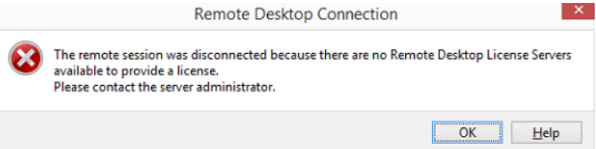
Table of Contents
What Is the RD License Server?
Remote Desktop Services (RDS) operates using several server roles, including:
- RD License Server: Tracks, issues, and manages Remote Desktop Services Client Access Licenses (RDS CALs).
- RD Session Host (RDSH): Determines if a client access license is required for a user connecting to a session host.
When a user connects to an RD Session Host, the host requests an RDS CAL from the RD License Server. If an appropriate license is available, the connection is granted. If not, users may encounter errors preventing access.
Common Symptoms
You may experience the following symptoms when the RD License Server is unavailable:
- Error Message During RDP Connection:
- “The Remote Desktop Session Host server does not have a Remote Desktop license server specified.”
- Event Log Entries:
- Event ID 1130:
Message: The Remote Desktop Session Host server does not have a Remote Desktop license server specified. To specify a license server, use the Remote Desktop Session Host Configuration tool.- Event ID 18:
Message: The Remote Desktop license server "<LicenseServerName>" has not been activated and will only issue temporary licenses.
Root Causes
- No License Server Configured:
- RD License Server role not deployed.
- License server not activated.
- No Client Access Licenses (CALs) available.
- Connectivity Issues:
- Session Host cannot reach the RD License Server due to network misconfigurations.
- Incorrect Licensing Configuration:
- Licensing mode or server settings are misconfigured.
Mitigation Steps
1. Bypass Licensing Server
If immediate access is required, bypass the licensing server temporarily:
- Command Line Option:
mstsc /admin /v:<IP>:<Port>If no port is specified, the default RDP port (3389) is used.

- Confirm RD Session Host Role:
Run the following command in an elevated Command Prompt to check if the RD Session Host role is enabled:
reg query "HKLM\SOFTWARE\Microsoft\ServerManager\ServicingStorage\ServerComponentCache\RDS-RD-Server" /v InstallState
- Value 0: Role is disabled; proceed with enabling it.
- Other Values: Role is enabled; skip to the next step.
2. Configure Licensing via Group Policy
For domain-joined machines, configure the RD License Server using Group Policy:
- Open Group Policy Editor:
gpedit.msc - Navigate to:
Computer Configuration > Policies > Administrative Templates > Windows Components > Remote Desktop Services > Remote Desktop Session Host > Licensing

- Set the following policies:
- Use the specified Remote Desktop License Servers: Specify the license server’s FQDN or IP.
- Set the Remote Desktop Licensing Mode: Choose “Per User” or “Per Device” mode.
3. Configure Licensing Locally
For standalone machines, configure the RD License Server directly via the registry:
- Check registry values:
reg query "HKLM\SYSTEM\CurrentControlSet\Control\Terminal Server\RCM\Licensing Core" /v LicensingMode
reg query "HKLM\SYSTEM\CurrentControlSet\Services\TermService\Parameters" /v SpecifiedLicenseServers
- Update registry keys (if necessary):
- Set licensing mode to “Per User”:
reg add "HKLM\SYSTEM\CurrentControlSet\Control\Terminal Server\RCM\Licensing Core" /v LicensingMode /t REG_DWORD /d 4
- Specify the license server:
reg add "HKLM\SYSTEM\CurrentControlSet\Services\TermService\Parameters" /v SpecifiedLicenseServers /t REG_MULTI_SZ /d "<LicenseServerFQDN>"
- Restart the machine for changes to take effect.
4. Remove RD Session Host Role
If licensing is not required, remove the RD Session Host role to revert to default RDP settings (allowing up to two concurrent connections):
dism /ONLINE /Disable-feature /FeatureName:Remote-Desktop-Services
If the RD License role is also installed but unused, remove it:
dism /ONLINE /Disable-feature /FeatureName:Licensing
5. Diagnose Connectivity Issues
If the RD License Server is configured but unavailable, check network connectivity:
- Ping the License Server:
ping <LicenseServerName>
- Test Port Connectivity:
Test-NetConnection –ComputerName <LicenseServerName> -Port 135
- Verify WMI Access:
- Open
wmimgmt.msc. - Connect to the license server and verify successful remote access.
- Open
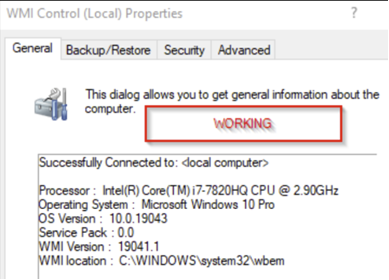
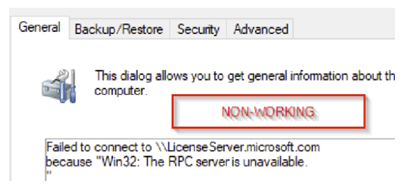
- Check Azure Network Settings (if applicable):
- Ensure no Network Security Groups (NSGs) or firewall block port 135.
- Engage Networking team if connectivity issues persist.
6. Correct Licensing Configuration
If the licensing configuration is incorrect, verify the following:
- Registry Settings:
HKLM\Software\Policies\Microsoft\WindowsNT\TerminalServices - License Manager:
- Open Server Manager, navigate to:
Tools > Remote Desktop Services > Remote Desktop Licensing Manager - Ensure the correct licenses and versions are installed.
- Open Server Manager, navigate to:
- Restart License Server:
If the server is unresponsive, restart it and check its health.
7. Reset the 120-Day Trial Period for Remote Desktop Services (RDS)
If you need time to purchase the licensing while under pressure to make the RDS online, we can temporarily reset the 120 day trail license. You can refer to my previous article about this:
How to Reset the 120-Day Trial Period for Remote Desktop Services (RDS) – SysOSX: AI & Cloud
Note: This process should only be used in non-production environments and must comply with Microsoft’s licensing terms.
Preventive Measures
- Activate RD License Server: Ensure the RD License Server is activated to issue permanent licenses.
- Monitor CAL Availability: Regularly check the availability of RDS CALs.
- Network Configuration: Validate connectivity between the RD Session Host and RD License Server.
- Document Configuration: Maintain documentation of licensing settings for quick reference during troubleshooting.
The issue with RDS License Servers can indeed be a major headache, especially when it disrupts user access. This guide seems quite thorough in addressing the problem, but I wonder if there are any specific scenarios where these steps might not work as expected. Have you encountered any cases where the issue persisted despite following these troubleshooting steps? I’m curious if there are additional factors, like specific server configurations or network setups, that could complicate the resolution process. Also, do you think there’s a way to proactively prevent this issue from occurring in the first place? It would be great to hear your thoughts or any additional tips you might have!
Use a valid license should fix the issue forever