What is ComfyUI?
ComfyUI is an open-source framework designed for creating custom AI image workflows, providing unparalleled control over the image generation process. Unlike many online services that impose restrictions on model choices or feature sets, ComfyUI empowers users to art-direct their creations and tailor workflows to their specific needs.
At its core, ComfyUI serves as a visual programming environment for image generation and processing. While primarily focused on AI-based image generation using models like Stable Diffusion, it also supports other models, such as FLUX. Additionally, ComfyUI extends its capabilities to traditional image processing tasks, such as compositing and color correction, making it a valuable tool for both AI enthusiasts and graphic designers.
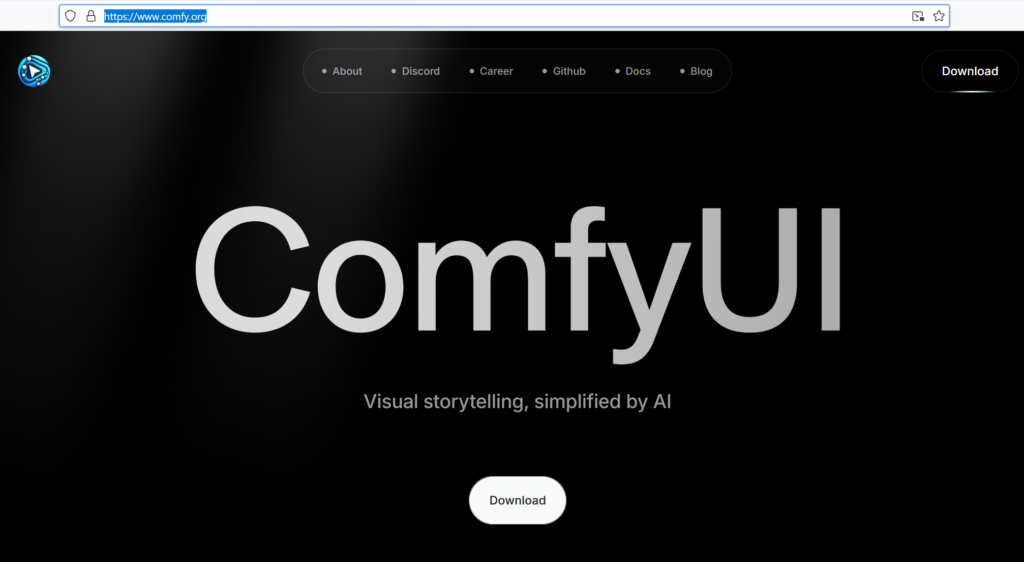
The Full articles:
C01: Introduction to ComfyUI: A Versatile Framework for AI Image Workflows – SysOSX: AI & Cloud
C02: Setting Up ComfyUI on Windows: A Step-by-Step Guide – SysOSX: AI & Cloud
C03: Navigating the ComfyUI Interface: A Beginner’s Guide – SysOSX: AI & Cloud
C04: Understanding Parameter Data Types in ComfyUI: A Beginner’s Guide – SysOSX: AI & Cloud
C06: How to Choose and Install Model Checkpoints for Stable Diffusion – SysOSX: AI & Cloud
C08: Effective Text Prompting in ComfyUI – A Guide to Prompt Engineering – SysOSX: AI & Cloud
C11: Mastering Inference Steps and CFG Scale in AI Image Generation – SysOSX: AI & Cloud
C13: Enhancing Graph Clarity: Techniques for Groups, Notes, and Reroutes – SysOSX: AI & Cloud
C16: Workflow for SDXL Base and Refiner Models – The Complete Guide – SysOSX: AI & Cloud
C17: Workflow for Stable Diffusion 3.5: A Comprehensive Guide – SysOSX: AI & Cloud
C18: Workflow for FLUX: A Guide to FLUX.1 Schnell Optimization – SysOSX: AI & Cloud
C19: Modular Sampling with SamplerCustomAdvanced: A Step-by-Step Guide – SysOSX: AI & Cloud
C20: Mastering Image-to-Image Transformation in ComfyUI – SysOSX: AI & Cloud
C21: Mastering Image-to-Image Prompting and CFG Scale in ComfyUI – SysOSX: AI & Cloud
C22: Mastering Composition with ControlNet in ComfyUI: A Step-by-Step Guide – SysOSX: AI & Cloud
C23: Fine-Tuning ControlNet Parameters in ComfyUI – SysOSX: AI & Cloud
C24: How to Use OpenPose in ComfyUI for Humanoid Pose Creation in AI Workflows – SysOSX: AI & Cloud
C26: How to Optimize Inpainting Resolution in ComfyUI for Better Image Quality – SysOSX: AI & Cloud
C28: Mastering Outpainting in ComfyUI: A Step-by-Step Workflow Guide – SysOSX: AI & Cloud
C30: Optimized Article: Automatic Masking with Segment Anything – SysOSX: AI & Cloud
C31: Fine-Tuning Diffusion Models with LoRAs: A Step-by-Step Guide – SysOSX: AI & Cloud
Table of Contents
Key Features and Benefits of ComfyUI
1. Customizable Workflows
ComfyUI’s node-based interface allows users to design workflows tailored to their needs, offering complete control over the image generation and processing pipeline.
2. Model Flexibility
Users have the freedom to choose from a wide range of AI models, including Stable Diffusion and FLUX, without being locked into a proprietary ecosystem.
3. Open-Source Community
A thriving community of developers continuously enhances ComfyUI by creating extensions, custom nodes, and plugins, ensuring the framework evolves rapidly.
4. Versatility
ComfyUI supports both AI workflows and traditional image editing tasks, such as color correction, image compositing, and basic photo manipulation.
5. Active Development
As an open-source project, ComfyUI benefits from frequent updates, introducing new features and improvements to meet user demands.
Why Use ComfyUI for AI Workflows?
AI image generation is transforming creative industries, but many tools feel restrictive or lack flexibility. ComfyUI addresses these challenges by providing a powerful and adaptable environment for designing workflows. Whether you’re an artist frustrated by the limitations of online services or a developer experimenting with AI models, ComfyUI empowers you to create exactly what you envision.
Key Advantages:
- Freedom from Proprietary Restrictions: Integrate your preferred tools, experiment with various models, and extend functionality using custom nodes or plugins.
- Enhanced Creativity: Design workflows that cater specifically to your artistic or technical needs.
- Community Support: Leverage the contributions of a growing developer community to expand the framework’s capabilities.
ComfyUI vs. Alternatives
| Feature | ComfyUI | MidJourney | DALL·E 2 | Runway ML | Stable Diffusion Web UIs | Adobe Photoshop |
|---|---|---|---|---|---|---|
| Customization | High | Low | Low | Medium | Medium | Low |
| Ease of Use | Medium | High | High | High | Medium | High |
| Model Options | Multiple (e.g., Stable Diffusion) | Proprietary | Proprietary | Pre-selected | Stable Diffusion only | Proprietary |
| Cost | Free | Subscription | Pay-per-use | Subscription | Free | Subscription |
| Offline Use | Yes | No | No | No | Yes | No |
| Community Contributions | Thriving open-source community | Limited | None | Limited | Active | None |
Overview of the Desktop Version for Windows Machines
ComfyUI is available as a desktop application for Windows, Mac, and Linux. For Windows users with NVIDIA GPUs, the desktop version offers a streamlined installation process with GPU acceleration for optimal performance.
Key Highlights:
- User-Friendly Installation: Unlike earlier versions that required headless server applications accessed via browsers, the desktop version simplifies the process. Users can download and install ComfyUI like any ordinary application.
- Broad Accessibility: The desktop version makes ComfyUI accessible to users who may not be familiar with command-line tools or server-based applications.
The shift to a desktop-centric approach ensures usability for a broader audience, including hobbyists and professionals alike.
Getting Started with ComfyUI
To start using ComfyUI, follow these steps:
1. Download and Install
Visit the official ComfyUI website to download the desktop application.
2. Set Up Dependencies
For advanced features, you may need to install tools like Git and 7-Zip to manage extensions and archives.
3. Create a GitHub Account
Creating a GitHub account is recommended for accessing updates, extensions, and participating in the developer community.
Installation Notes:
While the initial setup process may seem complex, ComfyUI’s active development ensures that updates are continually simplifying usability. Once installed, you’ll gain access to a powerful framework for designing and executing AI workflows.
Conclusion
ComfyUI is a groundbreaking tool for AI image generation and image processing, offering users the freedom to design custom workflows without limitations. Its versatility, active development, and thriving community make it an essential tool for anyone interested in AI art or advanced image processing.
Whether you’re an artist, developer, or hobbyist, ComfyUI unlocks endless creative possibilities, empowering you to bring your vision to life.
Next Article: Setting up Comfyui on Windows
In the next article, I will walk you through the step-by-step process of installing the ComfyUI desktop version on a Windows machine. Stay tuned for a detailed guide to get started with ComfyUI!
1 thought on “C01: Introduction to ComfyUI: A Versatile Framework for AI Image Workflows”