Did you know Gmail doesn’t have a native desktop application? While there’s no official app developed for Gmail, you can still create a standalone Gmail experience on your desktop using Google Chrome. This method allows you to access Gmail directly from your desktop without opening your browser every time.
In this article, we’ll walk you through the simple steps to install Gmail as a desktop app using Chrome. At the end, we’ll also show you how to create desktop apps for other platforms like Twitter (X), Facebook(Meta) and Instagram.
Table of Contents
Why Install Gmail on Your Desktop?
Installing Gmail as a desktop app provides a convenient way to access your inbox directly from your computer. With this setup, Gmail opens in a dedicated window, offering a cleaner and distraction-free experience compared to using it in a browser tab.
Prerequisites
Before you begin, make sure you have:
- Google Chrome installed on your computer.
- A Google account to access Gmail.
Step-by-Step Guide to Install Gmail as a Desktop App
Step 1: Open Gmail in Chrome
- Open Google Chrome on your desktop.
- Visit Gmail and log in with your Google account.
Step 2: Access Chrome Menu
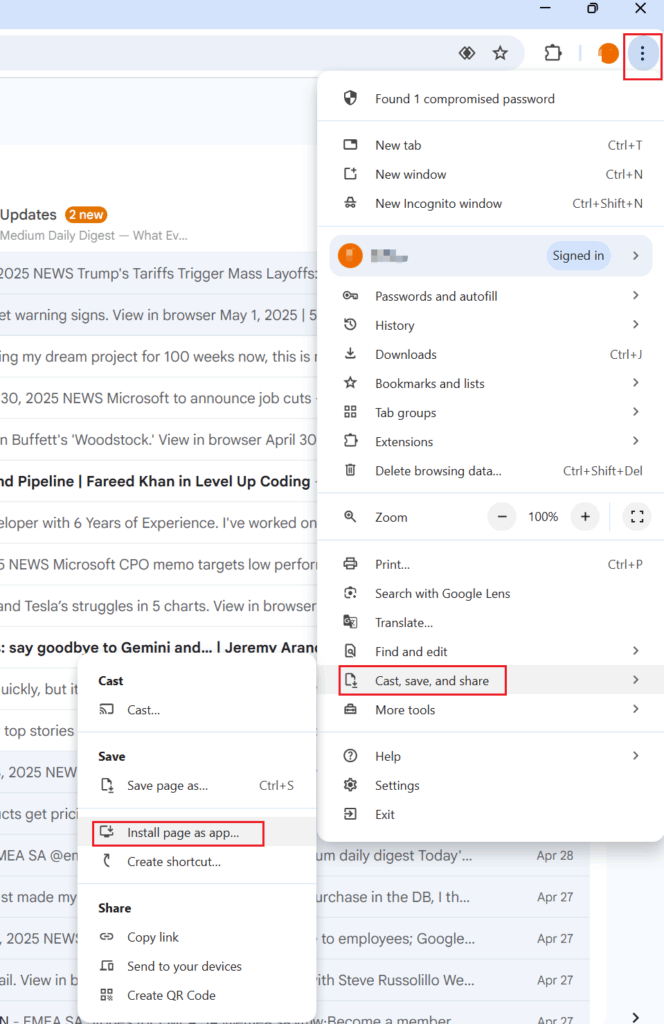
- Click the three-dot menu in the top-right corner of Chrome (as shown in the image above).
- Navigate to Cast, save, and share under the menu options.
Step 3: Install Gmail as an App
- From the dropdown menu, select Install page as app.
- A confirmation prompt will appear. Click Install.
- Gmail will now open as a standalone desktop application.
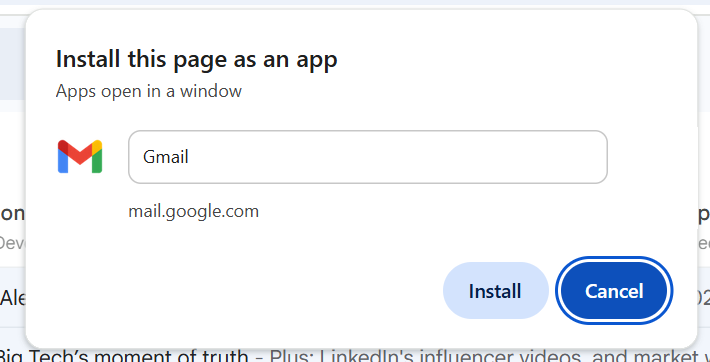
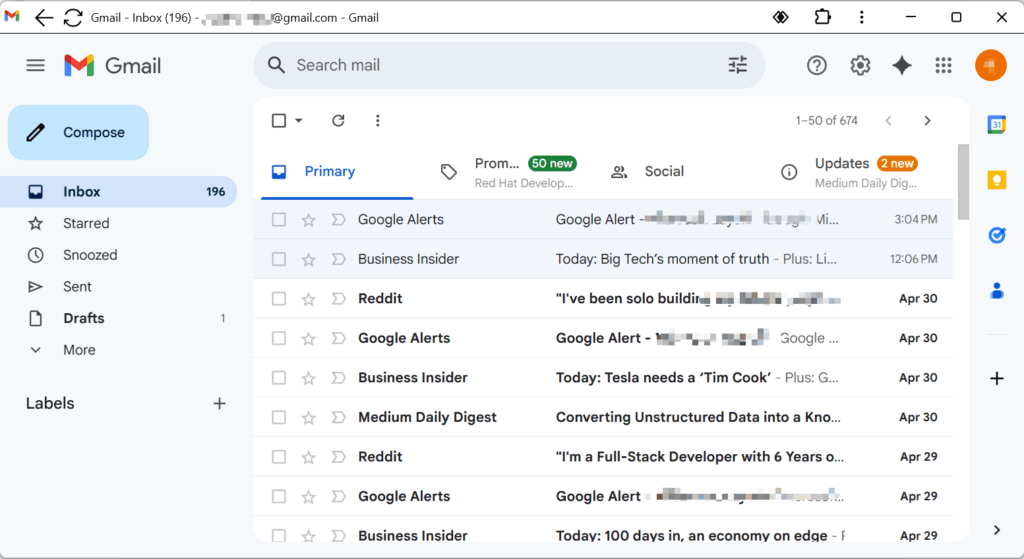
In your desktop, you can see the Gmail icon. And you can access to the gmail by double click the icon.
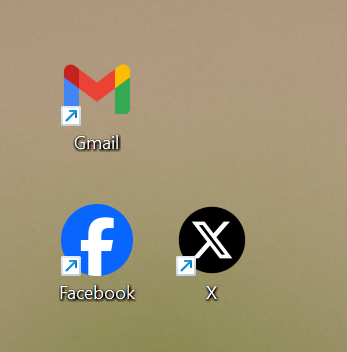
If you prefer using Microsoft Edge
You can do the same thing, Click the three-dot menu (⋯) in the top-right corner of the browser, From the menu, navigate to Apps. Click Install this site as an app (as shown in the image below).
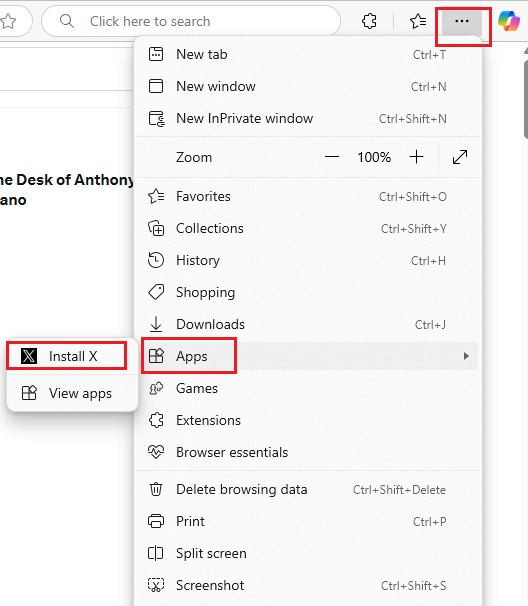
Conclusion
While Gmail doesn’t offer a native desktop application, you can easily create a standalone Gmail app using Google Chrome. This method is simple, effective, and helps you access your inbox directly from your desktop.
Additionally, you can use the same process to create desktop apps for platforms like Twitter (X) and Instagram, enabling a streamlined experience across your favorite tools. Try it out today!
This is such a useful guide! I’ve always wanted to have Gmail as a desktop app to avoid the clutter of browser tabs. The steps seem straightforward, and I appreciate the tip about creating apps for other platforms like Twitter and Instagram too. I wonder if this method works as smoothly on other browsers or if Chrome is the only reliable option. Do you think this setup improves productivity, or is it just a matter of personal preference? Also, would this work on older versions of Chrome, or does it require the latest update? I’m curious to hear your thoughts on whether this method has any downsides or limitations.
“This is such a handy guide for streamlining email access! I’ve always found switching between browser tabs a bit distracting, so having Gmail as a standalone app sounds like a great solution. The steps seem straightforward, but I wonder if there’s any difference in performance compared to using the browser. Also, does this method work seamlessly if I’m signed into multiple Gmail accounts? I’m curious—would you recommend this setup for someone who’s constantly multitasking, or are there potential downsides I should be aware of? Finally, how do updates work for the desktop app compared to the browser version?”