Introduction
The Windows Registry is a critical component of the Windows operating system, serving as a centralized configuration database for system settings, user preferences, and application configurations. Understanding the Windows Registry can help optimize system performance, troubleshoot issues, and customize your Windows experience. However, editing the registry requires caution, as improper modifications can lead to system instability.
Table of Contents
What is the Windows Registry?
The Windows Registry is a hierarchical database that stores configuration settings and operational data for Windows and the applications running on it. It contains tuning parameters, device configurations, user profiles, and more. This centralized repository allows Windows and its programs to retrieve essential information for smooth operation.
Key Features of the Windows Registry:
- Stores user profiles and preferences (e.g.,
ntuser.datfiles). - Tracks installed applications and their file associations.
- Maintains system hardware configurations.
- Defines ports used for I/O communications.
- Customizes folder properties and program icons.
Important Note: Directly editing the registry can cause serious issues, including system instability or requiring a complete reinstallation of Windows. Always back up the registry before making changes.
Registry Structure
The Windows Registry is organized into sections called hives, each containing a registry tree with a root key. Subkeys and their values reside beneath the root.
Common Registry Hives:
- HKEY_LOCAL_MACHINE (HKLM): Contains configuration information specific to the computer, regardless of the user.
- HKEY_CURRENT_USER (HKCU): Stores settings for the currently logged-in user.
- HKEY_CLASSES_ROOT (HKCR): Contains file associations and information about registered applications.
- HKEY_USERS (HKU): Stores settings for all user profiles on the system.
- HKEY_CURRENT_CONFIG (HKCC): Contains information about the current hardware configuration.
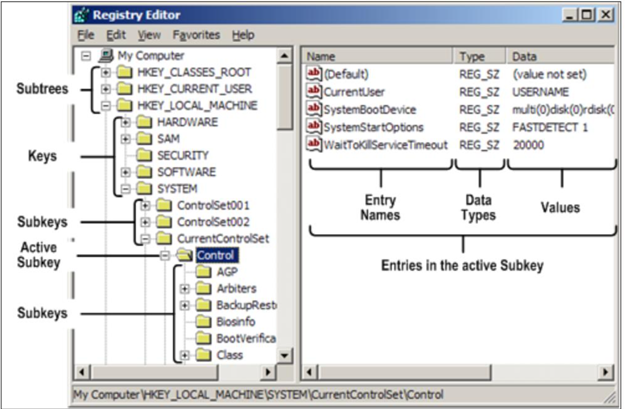
Hive Paths and Corresponding Files
Each registry hive corresponds to specific files on the system hard disk. Below are some examples:
| Hive Path | Corresponding File Location |
|---|---|
| HKEY_LOCAL_MACHINE\BCD00000000 | BOOT\BCD |
| HKEY_LOCAL_MACHINE\Components | %SystemRoot%\system32\Config\Components |
| HKEY_LOCAL_MACHINE\System | %SystemRoot%\system32\Config\System |
| HKEY_LOCAL_MACHINE\Sam | %SystemRoot%\system32\Config\Sam |
| HKEY_LOCAL_MACHINE\Security | %SystemRoot%\system32\Security |
| HKEY_LOCAL_MACHINE\Software | %SystemRoot%\system32\Software |
| HKEY_USERS<SID of User Name> | \Users\<username>\ntuser.dat |
| HKEY_USERS.Default | %SystemRoot%\system32\Default |
Some hives, such as HKEY_LOCAL_MACHINE\Hardware, are volatile and do not have corresponding files. These hives store information about physical devices and their assigned resources.
Viewing and Editing the Registry
The Windows Registry can be accessed and modified using tools like Registry Editor (REGEDIT.EXE). While powerful, Registry Editor does not validate syntax or prevent errors. For safer editing, use utilities provided in the Windows Control Panel.
Pro Tip: Avoid direct registry modifications unless absolutely necessary. Incorrect edits can impair or disable the operating system.
Command Line Utility: Reg.exe
Windows also provides the Reg.exe command-line utility for advanced registry operations. Common commands include:
- REG QUERY: Retrieve registry values.
- REG ADD: Add new keys or values.
- REG DELETE: Remove keys or values.
- REG SAVE: Save a hive to a file.
- REG IMPORT: Import registry settings from a file.
Example:
REG QUERY HKLM\Software\Microsoft\ResKit /v Version
Displays the value of the registry value Version
REG QUERY \\ABC\HKLM\Software\Microsoft\ResKit\Nt\Setup /s
Displays all subkeys and values under the registry key Setup
on remote machine ABC
REG QUERY HKLM\Software\Microsoft\ResKit\Nt\Setup /se #
Displays all the subkeys and values with "#" as the seperator
for all valuenames whose type is REG_MULTI_SZ.
REG QUERY HKLM /f SYSTEM /t REG_SZ /c /e
Displays Key, Value and Data with case sensitive and exact
occurrences of "SYSTEM" under HKLM root for the data type REG_SZ
REG QUERY HKCU /f 0F /d /t REG_BINARY
Displays Key, Value and Data for the occurrences of "0F" in data
under HKCU root for the data type REG_BINARY
REG QUERY HKLM\SOFTWARE /ve
Displays Value and Data for the empty value (Default)
under HKLM\SOFTWARE
Registry File Protection Mechanisms
Windows employs several mechanisms to safeguard the registry and recover from errors:
- Log Hives: Registry writes are first logged and then flushed to hive files.
- Hive Sync: Changes are synchronized every 5 seconds to ensure data integrity.
- Automatic Repair: Corrupt or invalid registry data is reinitialized during system startup.
Using Last Known Good Configuration
The Last Known Good Configuration feature allows you to revert the registry to its last successful state if a change to CurrentControlSet causes boot failure. To access this feature:
- Restart your computer.
- Press F8 during the boot process.
- Select Last Known Good Configuration from the Advanced Boot Options menu.
Best Practices for Registry Editing
Editing the registry can unlock powerful customization options but should be done cautiously. Follow these best practices:
- Backup First: Always create a backup of the registry before making changes.
- Use Trusted Tools: Utilize built-in Windows tools for safer modifications.
- Document Changes: Keep a record of edits for troubleshooting purposes.
- Avoid Unnecessary Edits: Only make changes when absolutely necessary.
Conclusion
The Windows Registry is a fundamental part of the operating system, enabling configuration management, user customization, and application functionality. By understanding its structure and functions, you can optimize system performance and troubleshoot issues effectively. However, always proceed with caution and back up your registry to prevent unintended consequences.